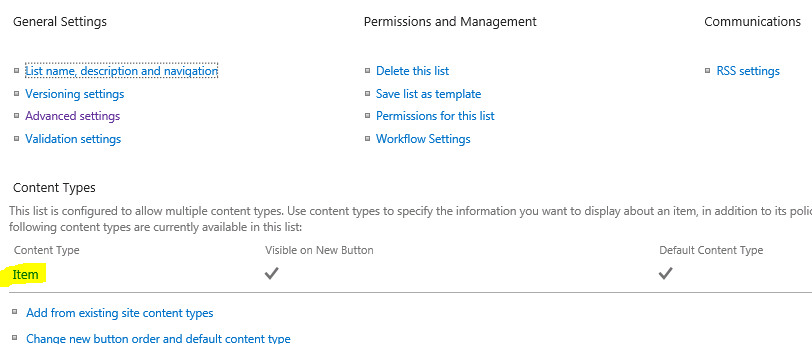When you create a custom list in
SharePoint, it has a column named Title. If you don’t need this column, you
can’t delete the Title column or change its data type, but you can rename or
hide it.
If you don’t need any filed with this type in your list, renaming this
column is not a solution. So you can edit the Content Type and hide the Title
column.
To hide the Title column:
1. In your
list, open the List Settings.
2. In the
Content Types section of the List Settings page, click the Item content type.
Note: If you cannot see the Content Types section, you need to enable
management of content types as below
Click on Advanced Settings > Select
Yes for Allow Management of Content Types?
3. click the
Item content type > Click the Title column
4. Under the Column
Settings, select the Hidden (Will Not Appear in Forms)
From now on, the Title column will not
appear on the Add item, Edit item and Item Details forms.
Hope it helps,
Kate